New 2025 edition - Fully updated for iPad Pro, iPad Air, iPad & iPad mini! Your iPad can do more than you think. Even apps you use every day might boast features of which you’re unaware. That’s where this book comes in. Over the next 140 pages, we get to the heart of your iPad, the apps that come with it and the amazing operating system on which it runs, iPadOS 18. You get to learn all sorts of tricks and tips that allow you to get the most from your amazing Apple tablet.
Save a Huge 50% Off • ALL Digital Manuals!*
iPad USER MANUAL
Common Questions About iPadOS 18 • Is there anything you want to know about iPad′s operating system update? We answer your questions about the iPad and iPadOS 18.
Getting Started with Your iPad
iPad Hardware Buttons and Ports • Modern iPads have an edge-to-edge screen with no front-facing buttons, but there are some older iPads that can update to iPadOS 18 that have a Home button. Here’s a guide to what’s where on both designs.
iPads with No Home Button
Set Up Your iPad For the First Time • All you need to set up your iPad out of the box is a Wi-Fi connection to the Internet. Follow this guide and the instructions shown on your iPad’s screen, and you’re soon up and running. First, press and hold the top button to switch it on, then follow these straightforward steps.
Your Apple ID How to Set it Up • If you didn’t register for an Apple ID during the initial setup of your iPad, you can set one up whenever you please, directly from the Settings app. If you want a new one, sign out with your old one and follow this guide. Either way, you’ll soon be up and running with an all-important Apple ID.
Face ID or Touch ID Unlock Your iPad • iPads have a great way of verifying who you are, to unlock your tablet, make purchases and more. If your iPad has a TrueDepth camera, you hold it up to your face, which is then scanned by Face ID. If it has a fingerprint scanner in the home button or top button, you place your finger on it. Here’s how.
The Home Screen On Your iPad • The Home screen is at the heart of your iPhone. It’s through this screen that you open apps, organise them into folders, edit and use Home screen widgets and more. iPadOS 18 brought big changes to the Home screen, with app icons that could be positioned around your wallpaper photo, Dark Mode and more.
The Lock Screen Customise it! • The iPad’s Lock screen is what’s shown when your iPad goes into lock mode. To open it, you use Face ID or your passcode. But there’s a lot you can do with your Lock screen, especially when running iPadOS 18. You can change your wallpaper, review your notifications, swipe to widgets and more.
Internet Access Start Surfing • The Internet is a major part of your iPad experience and might well be one of the main reasons you chose to buy a tablet computer. Here’s how to get online with your iPad, using either a Wi-Fi network or a data connection.
Setting Up Email Configure it • Your iPad can send and receive email but first you must set up your email accounts. This is how to do it whether you’re using an iCloud account, a free web account or one from the company that provides your Internet service.
The Touchscreen Clever Gestures • Your iPad’s touchscreen knows when you have more than one finger touching the screen at once. This makes all sorts of useful gestures possible, such as rotating, pinching, spreading and more. Here’s how they work.
The Keyboard On-screen Typing • When you tap your finger on any part of the iPad’s screen where you can enter text, such as an email or a note, the iPad’s on-screen keyboard appears. Here’s a guide on how to use this keyboard and all its features.
Control Centre Access Made Easy • Control Centre has been overhauled for...

 Issue 6
Issue 6
 Issue 5
Issue 5
 Issue 4
Issue 4
 Issue 3
Issue 3
 Issue 2
Issue 2
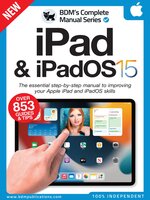 Issue 1
Issue 1